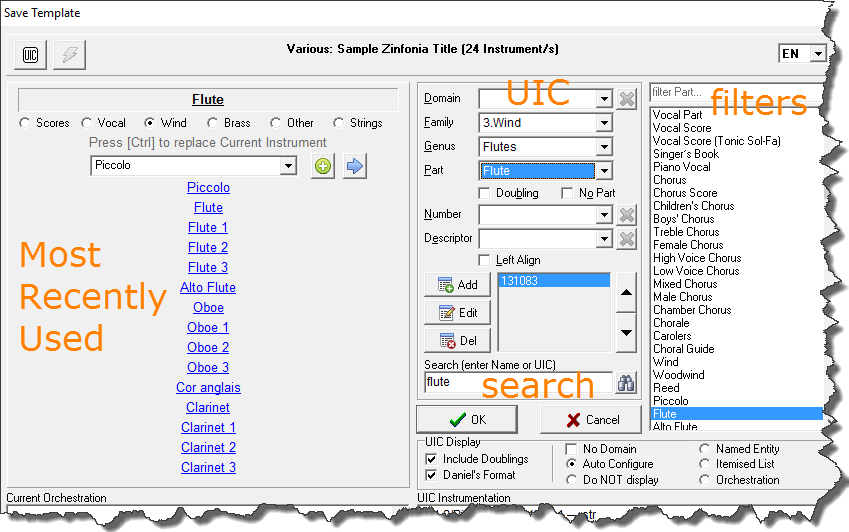As the UIC grows, so does the complexity of locating your instrumental parts when using the system in HLMSW and so I thought it may be timely to review the instrument selection possibilities and introduce a new feature in HLMSW v 8.00.4.9.
Use SEARCH
The search box is probably the quickest and easiest way to locate UIC instruments using all available languages. To use this, just type words (or parts of words) in the SEARCH box and press <ENTER> to see a list of closest matching items in SCORE order.
Note: when an instrument is selected using the Search window, it is added as a DOUBLING instrument if there are already instruments defined.
Use the Most Recently Used (MRU) Section
The MRU section is a list of instruments that are most frequently requested for the given score type. You can either
- select the instruments from the drop down list and use the
 key to ADD the selected instrument as a doubling instrument, or
key to ADD the selected instrument as a doubling instrument, or  to REPLACE the existing instrument.
to REPLACE the existing instrument. - or click on the instrument names in the list to to ADD the selected instrument as a doubling instrument, or hold the <CTRL> key to REPLACE the existing instrument.
Usage Tip: This is the quickest way to add an instrument, and is usually the best way to start, even if you need to make changes to the Domain, Number or Descriptor afterwards.
Enter a UIC directly
You can also enter a UIC directly by selecting from the drop downs in the UIC column (usually working from top to bottom). In HLMSW Build 8.00.4.9 or later when selecting a Domain (Alt-D), Genus (Alt-G), Part (Alt-P) or Descriptor (Alt-E) you can select the items from the drop down list OR in from the list displayed on the right-side of the UIC Edit box. This list of items can also be quickly filtered, by typing text in the edit area immediately above the list (where it says filter Part…)
Make a mistake?
Use the Add, Edit and Delete buttons just above the SEARCH box to easily fix errors on each UIC number. Clicking on these numbers will display the associated UIC in the UIC section and the Up/Down arrows allow you to re-order the instruments.
Important Note: When adding and editing UICs, remember that the FIRST instrument in the list must always be unique!