With HLMSW v8.02 Build 0.18 we introduce a regularly requested feature to automatically marked as processed transactions in the HLMSW queue which have been answered in In©.
Zinfonia/In© Messaging is Efficient
The Zinfonia/In© messaging facility is the best way to communicate with your customers. Any message sent this way is delivered immediately, and if the customer has the desktop notification feature enabled, they will be notified in real-time. From In© you can include attachments and links that often trigger over-aggressive email spam filters that are common in our age. Every communication is logged and visible to all which makes team communications much easier to manage.
Answer messages on In©
A good percentage of new requests require more information from the customer before they can be quoted or allocated stock, and we recommend you use In© to maintain your message queue because it is easier to see at a glance which items are waiting for a response from you
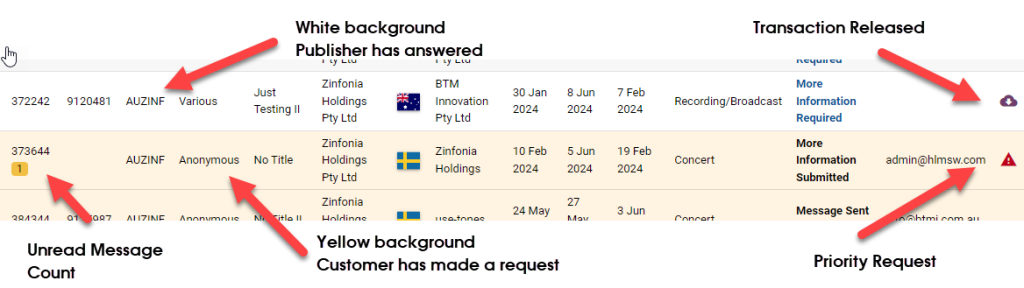
Messages with a non-white background usually require some kind of interaction with you. This may be a message the customer has sent (indicated by the Unread Message counter) or it may be informational like a Quote has been accepted and/or paid. If you have transactions which do not require a response but are non-white in your list, I recommend you Archive them so that your list remains easy to view.
You can also use the new All Unanswered Status option to view just unanswered requests

The change we have introduced with the most recent HLMSW release, is that when you answer a request in In©, the system will automatically mark it as done and hide it from the HLMSW Zinfonia messages queue. This may not happen in real time because the queue is only updated at semi-regularly intervals, but you can always force a refresh of the queue by selecting the REFRESH button in HLMSW.
In©/HLMSW Best Practice
To manage your HLMSW and In© systems we recommend you use them together in this way:
- Make sure that the Auto Archive orders option is selected in the In© Authority (this will automatically archive any Zinfonia transaction that have had no activity for a while or the performance has passed or quote expired). It is important to remember that if there is any activity on an Archived transaction the Archive flag will be removed, and you can continue to search any Archived transaction with the Show Archive button set on the In© Orders screen
- Make sure the Manual Order Release option is set on BOTH Zinfonia and HLMSW. This will stop any order from appearing the HLMSW queue until you are ready to process it or the customer accepts and/or pays. You can make any transaction appear on HLMSW by using the RELEASE button in In©. Even without this setting, all orders are still being sent to HLMSW and so can be displayed by entering the Zinfonia ID (they are just not displayed in the queue). Contact us to help set up this option.
- Triage any incoming request (with a non-white background) and either:
a) Use the messages facility to ask or answer question posed by the customer
b) Issue a Quote
c) Release the transaction so it can be managed in HLMSW - d) Archive the transaction to remove it from the live queue
