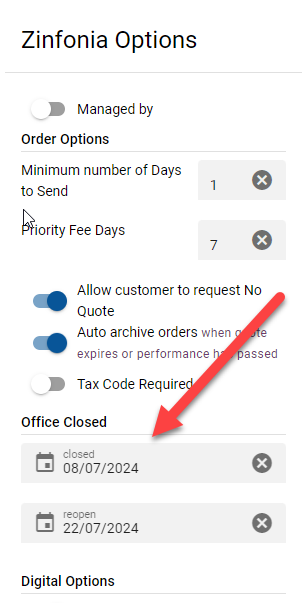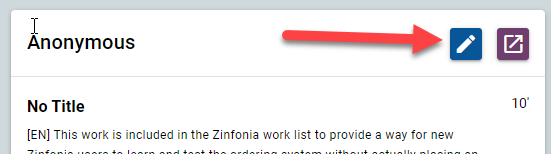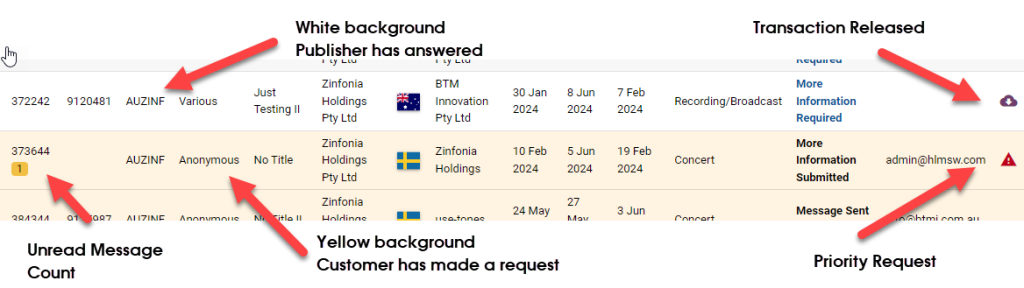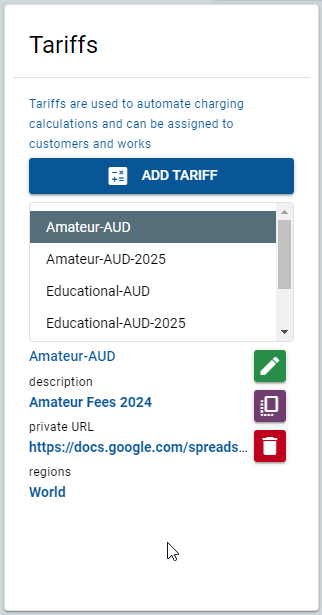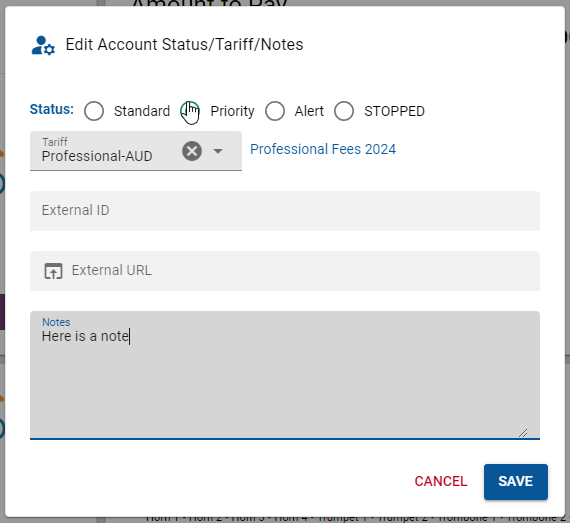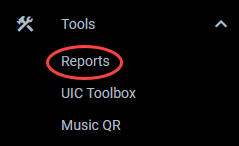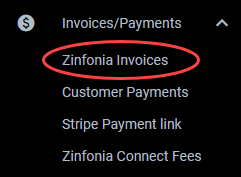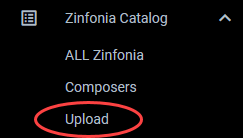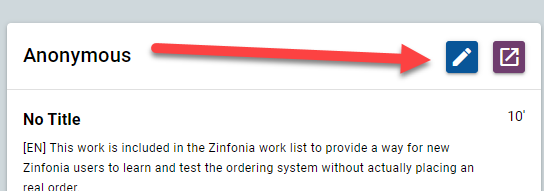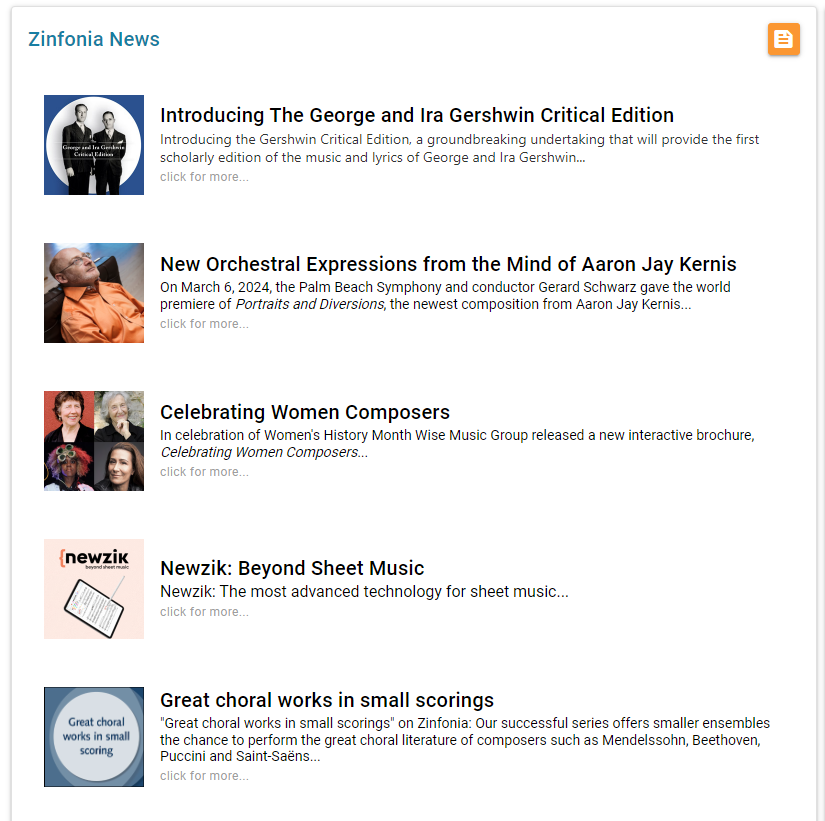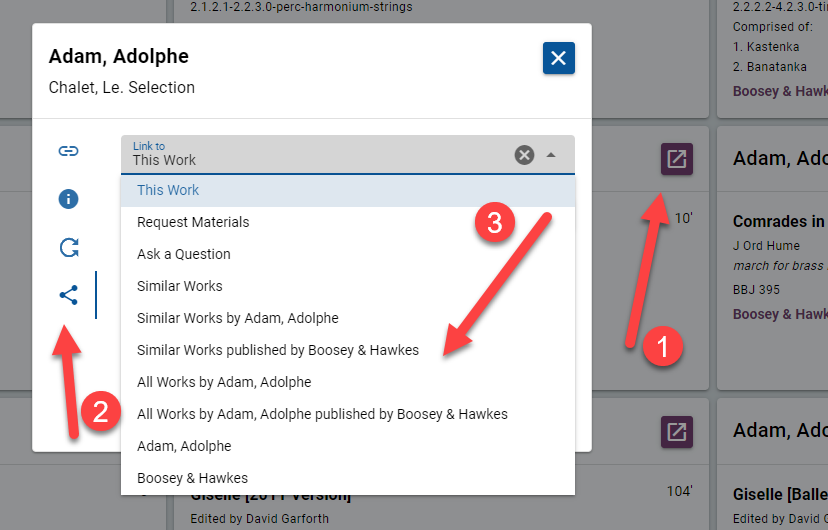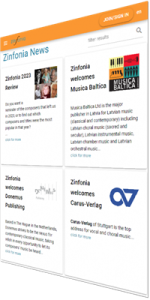Here is a brief guide to posting content to the Global Music Publisher feed on In©
What you Need
- a headline for your post
- the content of your post in English (and optionally translations in any of the Zinfonia languages: German, Spanish, French, Italian or Polish). The best posts are those which are succinct but with enough information to encourage your readers to click on the link to get more detailed information.
- a link or URL for more information. Links to non-Zinfonia websites will be charged in the normal manner, but links to works in Zinfonia may be created at no cost (feel free to ask us for help to create these).
- a 200×200 pixel (square) jpeg, png or gif image that you have the rights to share with us.
Where to go
In the In© portal, head to the News Feed section of the Promotion/Marketing tab or click on this link: https://www.incopyright.com/news. Note: if you cannot see this option, you need to ask your In© administrator to grant you the Marketing and Promotion permission.
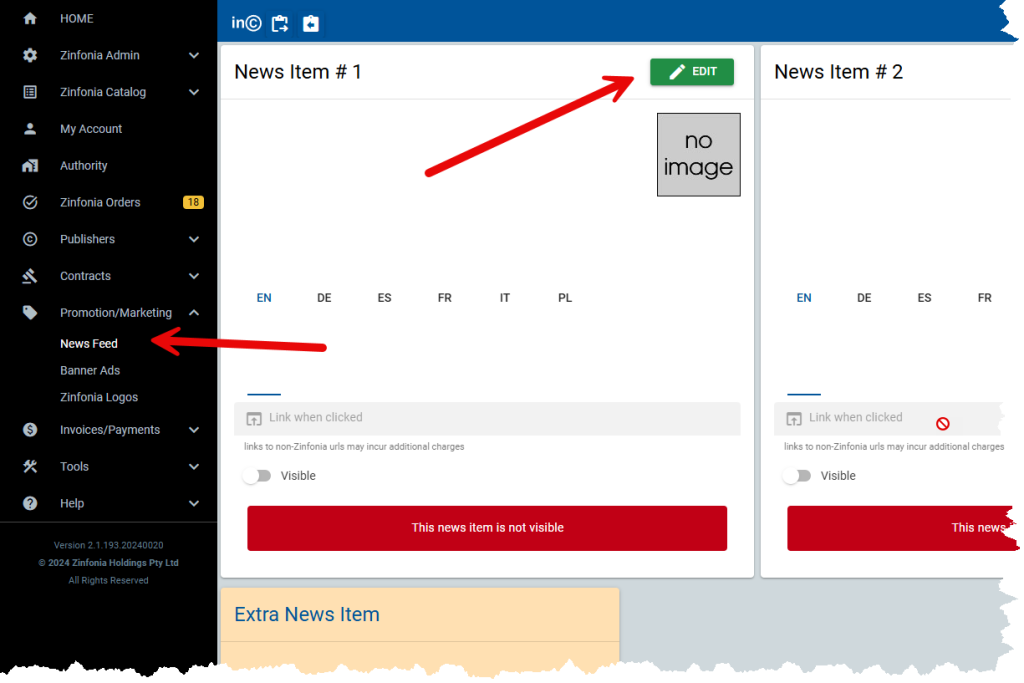
Once there, you will be presented with a set of empty white boxes, the number of which is calculated by the level of your subscription, all of which can used for a different story. You can always purchase additional news items which are charged on a monthly basis, but as there is no restriction how often you update your stories, these will not normally be required.
Creating your First Post
- Click on the green EDIT button
- Enter the HEADLINE
- Enter the TEXT (you can use the formatting options to highlight particular text)
- Click on the other language tabs if you have translations and repeat
- Enter the link you want people to click when they read your story (please include the full url including the https://www if that is applicable)
- Optionally enter the dates from and until you would like the item to be displayed
- Click on the Blue Upload News image box at the top of the listing and select your image.
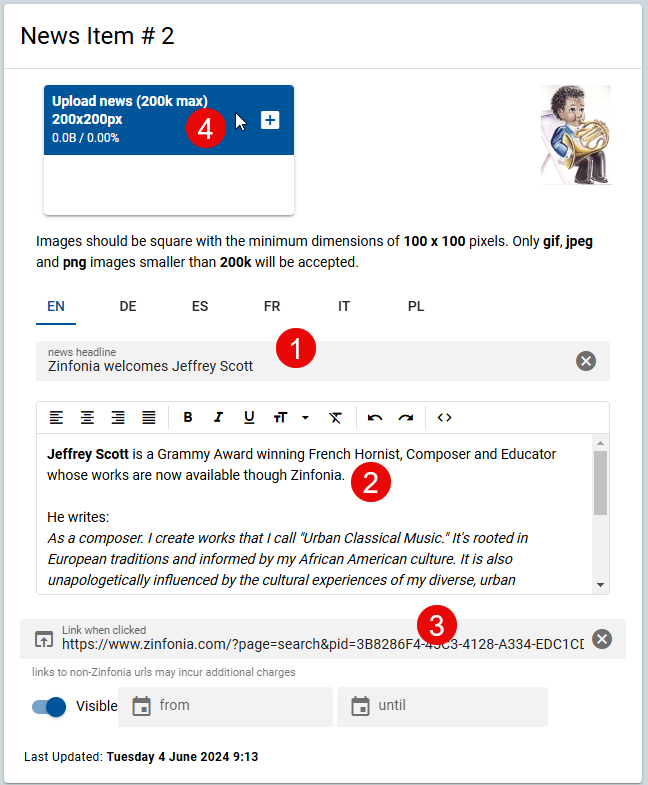
As soon as you upload an image you changes are saved BUT THE POST IS NOT YET VISIBLE.
Click the Edit button again, and if you are happy with the way the image looks and the content is ready, toggle the VISIBLE button at the bottom the post, and your message will be visible to all new logins at zinfonia.com
Check your Post
Use the blue VIEW button at the top of the post to see the story exactly as it appears in Zinfonia. Make sure you test the link and make any changes in the InC platform which are visible immediately on Zinfonia.
Measure the success of your campaign
Every click on an external link on your post is captured, and you can access some useful information to measure the success of your stories in the Click/Link Report found in the Reports option of the Tools menu.
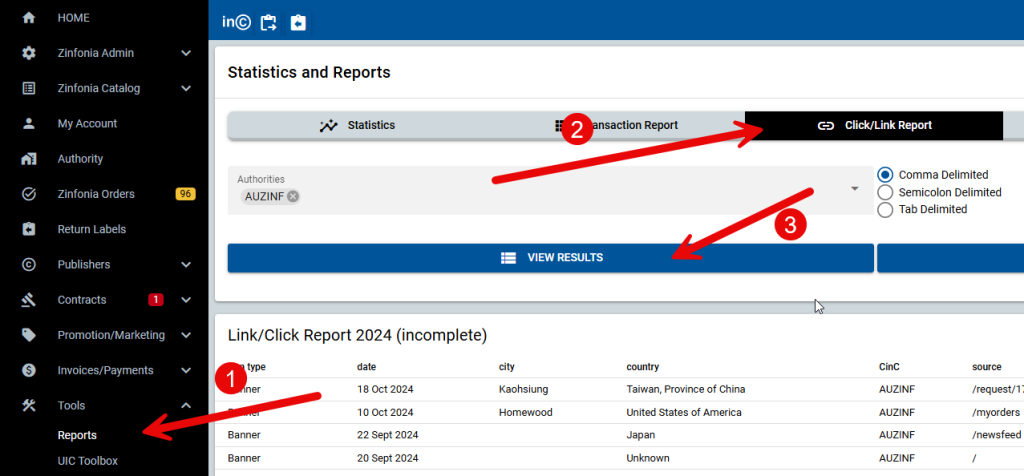
Update your Posts from time to time
Newer posts each month are given priority in Zinfonia, and so you should try to post new content to keep your customers engaged with your content. When you want to upload a new post, if you do not have spare news slots left, click the red ARCHIVE button which will keep the post, but remove it from the cycling news feed.